
John Dee @johndee 35m
This is dummy Text....
Php Replace Img tag by amp-img– We can use regular expression and str_replace to replace image tag by amp image tag.
You can use the below example to replace image tag by amp-img tag-
. Learn more";
$result = preg_replace('/(
|
The above example will take care about height width and alt tag of amp-img so you do’nt need to worry about anything.
echo htmlentities(preg_replace(
'/ /',
'
/',
'
hi bro  '
));
'
));
Bulma Registration Page– We can use Bulma Css form controls to create Registration Page. It is very simple to create Registration page in Bulma if you basic idea about Bulma Css Form. Here in this article we are going to create simple Registration template which you can use anywhere. You can also use our online editor to edit and run the code online.
Here is simple Registration form which contains form fields for Registration.
We have used column is-4 and is-offset-4 to align center this login form. If you don’t want to align center remove class is-offset-4.
If you run the above example it will produce output something like this-
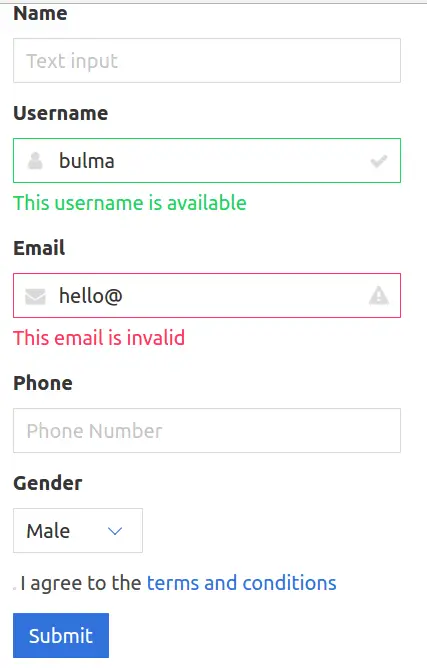
Bulma Login Page– We can use Bulma Css form controls to create Login Page. It is pretty simple and quick to create login page in Bulma. Here in this article we are going to create simple login template which you can use anywhere. You can also use our online editor to edit and run the code online.
Here is simple login form which have two input fields – email and password.
We have used column is-4 and is-offset-4 to align center this login form. If you don’t want to align center remove class is-offset-4.
If you run the above example it will produce output something like this-
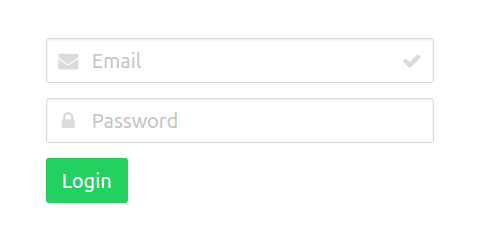
Bulma Layout Bulma Css provides various classes that can be used to create layout such as – container, media object, section and footer etc. Here in this tutorial,we are going to explain each topics with example and demo.
Following topics are covered in this tutorial-
.container class is used to create container. Container class can be used anywhere but it mostly used direct child of navbar, hero, section and footer.
If you run the above example it will produce the output something like this-

If you want to create a container of full width with 24px margin on left and right side add class is-fluid to container.
|
If you run the above exmaple it will produce output something like this-
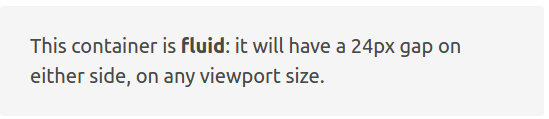
Using modifiers – .is-widescreen and .is-fullhd we can create fullwidth container until the specific breakpoints.
Level is basically container which can contain any other element.
To create level you need to create a wrapper element with class – .level then add container with class .level-left and .level-right and then add level item by adding class .level-item.
If you run the above example it will produce output something like this-

If you want to make the level text centered add the class- has-text-centered to the level item container.
If you run the above example it will produce output something like this-

Bulma provides classes to create media object. Media object is basically ui element that is used for repeatable content.
Bulma provides classes to create Hero banners which can be used to showcase something. Class hero and hero-body is used to create hero banner.
On the same way you can change the background color of Hero banner using modifier classes.
If you run the above example it will produce output something like this-
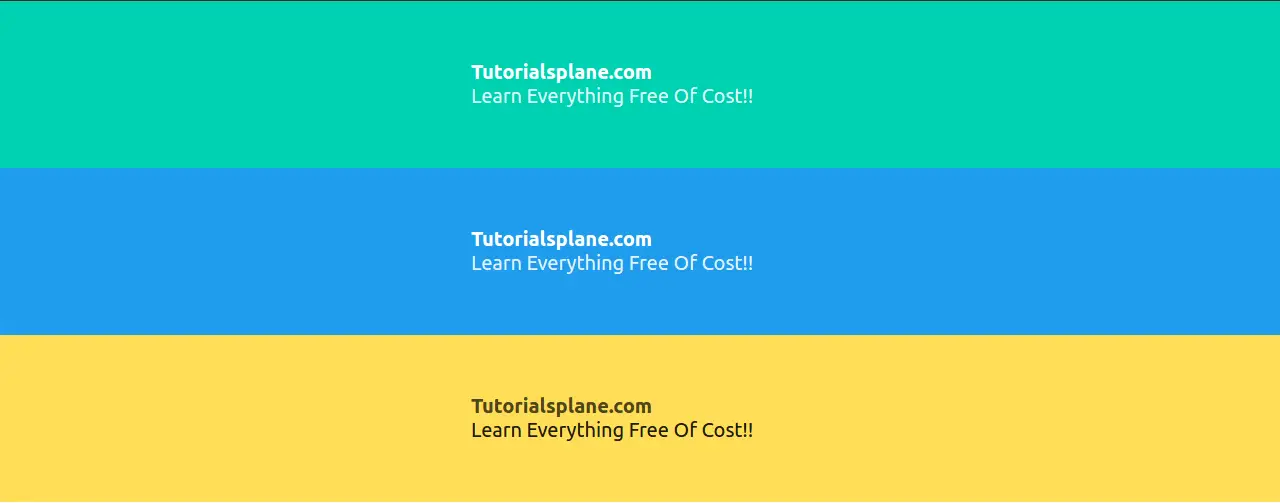
You can watch this video for demo-
Section is basically a container that is used to divide page into parts. Sections are directly used as child of body.
My Section
This is simple container.
Bulma provides footer class to create responsive footer. Footer can contain lists, columns, icons and buttons etc.
Bulma Columns– Bulma Css provides simple classes to create responsive columns. It is very easy to create responsive columns in Bulma. Here in this article we are going to explain how you can column container and column class to create responsive columns. You can also use our online editor to edit and run the code online.
This Article contains the following topics-
To create column layout you need to create column container and then add as many container as you want. Here is simple example of column layout.
If you run the above example it will produce output something like this-

You can as many columns you want there is no limitation on it, Bulma will automatically handle the columns on all devices.
There are various classes available that we can use to change the size of column.
is-three-quartersis-two-thirdsis-halfis-one-thirdis-one-quarteris-four-fifthsis-three-fifthsis-two-fifthsis-one-fifthThe columns will occupy the space as class name example -is-half ie. half width of the container. Other columns will automatically manage and adjust in remaining space.
Let us create simple example to understand the above classes.
|
If you run the above example it will produce output something like this- 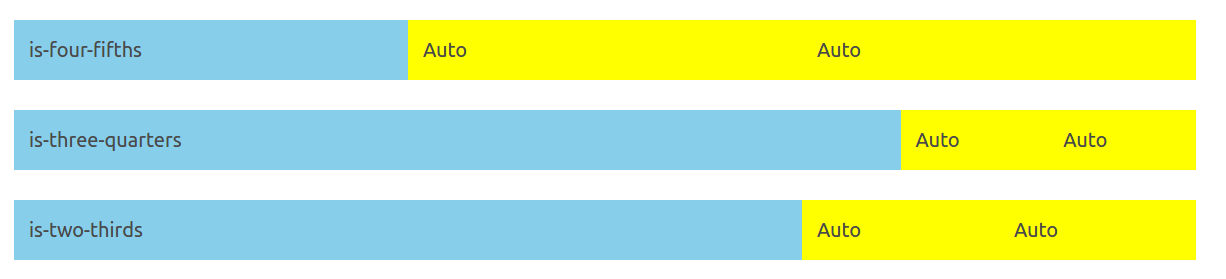
Bulma Also provides classes to create 12 column grid system. Following classes are available to create grid.
is-2is-3is-4is-5is-6is-7is-8is-9is-10is-11Now let us create simple example to understand the grid system.
|
If you run the above example it will produce output something like this-
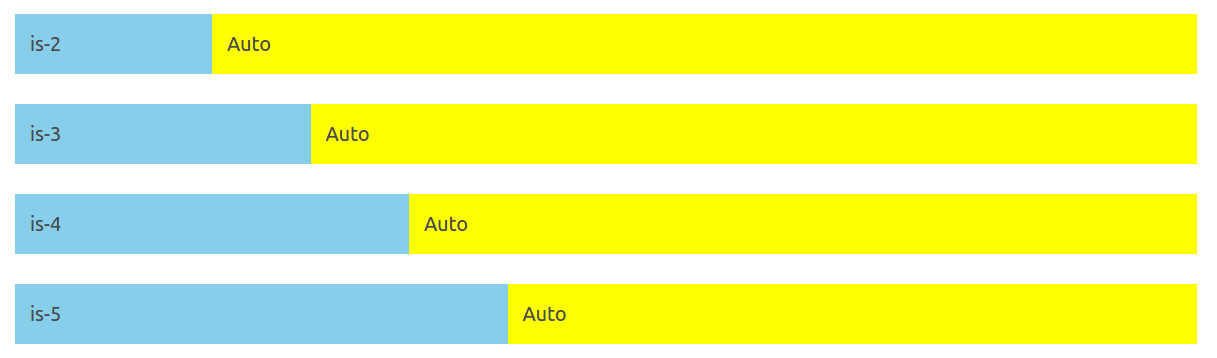
You can use offset classes to add offset to the columns.
is-offset-x – Where x is number for example – is-offset-2, is-offset-3, is-offset-8, is-offset-11 etc.is-offset-one-fifthis-offset-one-quarteris-offset-one-quarter|
|
If want to create a column to occupy the space that it really needs, use is-narrow modifier class.
|
Following Narrow Modifiers are available-
There are some classes that can be used to handle the responsiveness of the application.
By default columns on mobile devices are stacked on each other. To work columns on mobile add the class is-mobile.
|
Now the above columns will work on mobile devices also.
If you want columns to work on desktop upwards use is-desktop class.
|
We can create nested columns by adding column container and columns inside another column.
|
Bulma provides classes to manage the gaps between the columns.
By default columns have gap with 0.75rem on each side hence gap between two columns is 1.5rem.
We can remove the column gaps using modifier class is-gapless.
|
is-multiline is used to combine the columns.
No gapNo gap
If you want to add variable gaps, use the following classes-
is-0is-1is-2is-3is-4is-5is-6is-7is-8No gapNo gap
Note: Please Add is-variavle class to add the variable gap.
You can use is-multiline modifier to add more column elements that will fit in single row.
You can use the is-centered class to center align the columns in Bulma.
is-half
is-narrow
Bulma Modifiers– Bulma Css provides modifier classes which can be used to add the alternative styles. Using Modifier classes you can easily modify the default styles. Modifier classes starts with is- or has-. Here in this article, we are going to explain how we can use modifier classes in Bulma.
Let us understand how modifier classes works step by step.
Modifier classes starts with is- or has- for example- is-primary, is-link. Suppose we want to change the default button style we can use these modifier classes. Now let us go through some important modifier classes.
There are following classes that can be used to change the button color in Bulma.
Using the above modifier classes you can create the following buttons-
Button Primary Button Link Button Info Button Success Button Warning Button Danger |
If you run the above example it will produce output something like this-
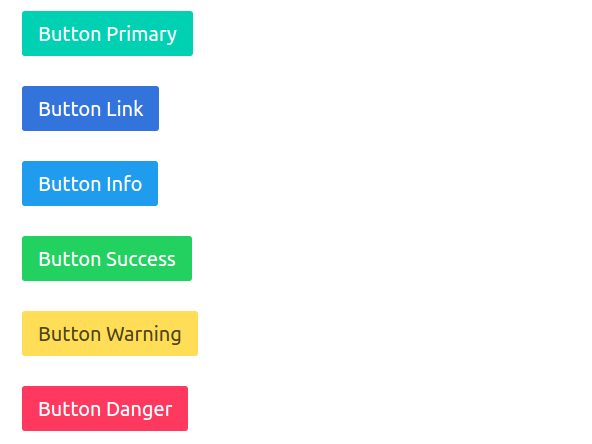
You can create small, medium or large buttons in Bulma. You can use the following classes to change size-
If you run the above example it will produce output something like this-
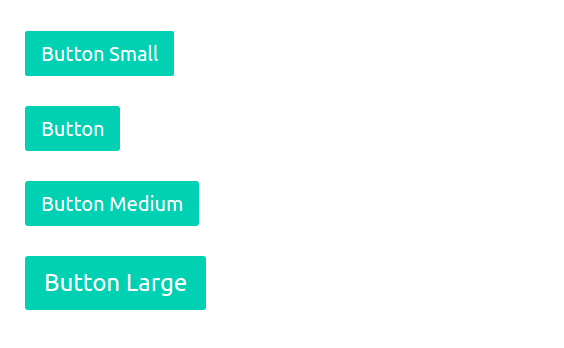
You can create outlined, loading, disabled buttons using the following class-
Output of the above example will be-
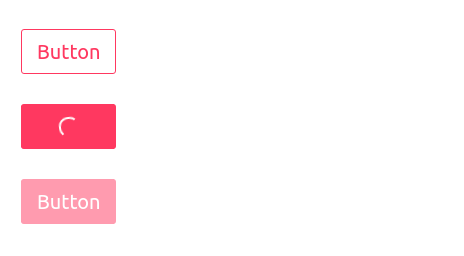
Following responsive classes are available which can be used easily anywhere-
is-clearfix– Fixes an element’s floating children
is-pulled-left– Moves an element to the left
is-pulled-right– Moves an element to the right
is-marginless– Removes any margin
is-paddingless– Removes any padding
is-overlay– Completely covers the first positioned parent
is-clipped– Adds overflow hidden
is-radiusless– Removes any radius
is-shadowless– Removes any shadow
is-unselectable– Prevents the text from being selectable
is-invisible-Adds visibility hidden
You can use the responsive helper to show/hide the content based on viewport of device.
You can use following display classes-
block
flex
inline
inline-block
inline-flex
You can use following classes to hide on specific devices-
is-hidden-mobile– Hidden on Mobile devices.
is-hidden-tablet-only– Hidden only on Tablet.
is-hidden-desktop-only-Hidden only on desktop.
is-hidden-widescreen-only– Hidden on wide screen between 1216px and 1407px.
Bulma Installation Steps– It is very simple to install Bulma Css. There are many ways to install Bulma css. Here in this tutorial, we are going to explain the installation steps. You can also use starter template to start quickly.
You can get started with Bulma Css using the one of following method-
Using Npm you can install Bulma Package simply as below-
npm install bulma |
You can also use hosted CDN to include Bulma css. Add the following url in head to include Bulma css.
|
|
If you want to install Bulma locally just download files from https://github.com/jgthms/bulma/tree/master/css and include in head.
If you want to use the icons with Bulma please include font-awesome.
You can start with Bulma using the starter template-
If you run the above example it will produce output something like this-
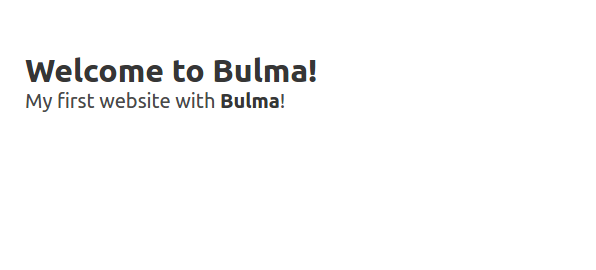
Bulma Tutorial– Bulma is Open source Modern Css framework which is lightweight, responsive & moduler. Bulma is 100% responsive and designed for mobile first, it is based on Flexbox.
Here in this tutorial, we are going to cover each topic of Bulma framework with various examples & demo.
@import "bulma/sass/elements/button.sass"
Before starting you should have basic knowledge of HTML and CSS.
Bootstrap grid without padding- We can create our own custom class to override the default behavior such as remove padding, margin etc. Here in this article we are going to explain how you can remove padding from grid in Bootstrap.
You can create your custom class and add the following css to remove padding from column-
|
So you can remove padding from any grid column in Bootstrap.